Hidden Secret #2: Improve Your Writing with a Readability Checker
By Gordon Graham | February 13, 2017

Use a readability checker for a quick and easy way to improve your writing.
Would you like to write crisp, clear sentences that are a joy to read?
Do you know there’s a feature in Word that can help you achieve that?
I’m talking about Word’s built-in readability checker. And if you’re not using it, you’re missing a hidden secret to clear writing.
Readability means how easy a piece of text is to read. More than 200 different formulas have been developed to calculate this. Word uses these two standard software programs:
- Flesch Reading Ease shows how easy your text is to read and scores it from 1 to 100. The higher the score, the better. For B2B white papers, I aim for 50. For shorter copy, I shoot for 70.
- Flesch-Kincaid Grade Level estimates how many years of schooling someone needs to read your text. In this case, the lower, the better. For B2B white papers, I aim for 10. For shorter copy, I shoot for 7.
Don’t worry about “dumbing down” your copy. A real expert can express profound ideas in simple terms. For example, Einstein explained relativity as sitting on a train in a station while other trains passed by outside the window.
While readability formulas differ, they all agree on this: The longer your words, the longer your sentences, and the longer your paragraphs, the harder your text is to read.
You can flip this around to get the ideal prescription for better readability: Shorter words, shorter sentences, and shorter paragraphs.
And you can achieve all this using three keys on your keyboard:
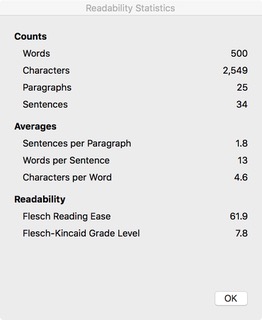
A readability checker gives you a quick summary of how easy your work is to read.
1. Delete to eliminate long words
2. Period (.) to break up long sentences
3. Enter to break up long paragraphs
Remember this advice from Strunk & White’s The Elements of Style — an indispensable guide for any writer: “Avoid fancy words … avoid the elaborate, the pretentious, the coy, and the cute. Do not be tempted by a twenty-dollar word when there is a ten-center handy, ready, and able.”
The readability checker might be turned off in your copy of Word. Here’s how to turn it on:
- Select Word > Preferences.
- Click on the Spelling & Grammar icon.
- Select “Check grammar with spelling” and “Show readability statistics,”
From then on, you can test your readability whenever you like. Just select Tools > Spelling and Grammar. When your spell check is complete, a little window like this will appear:
This shows the results for this article. Notice the reading ease is above 60, and the grade level between 7 and 8 — about right for this type of article.
If you don’t use Word, free readability checkers are available on the Web at https://readability-score.com/ and http://www.thewriter.com/what-we-think/readability-checker/.
On both sites, you paste in some text to check, click a button, and in a few moments your stats appear. I’ve pasted in white papers of 4,000 words, so don’t worry about the length.
Now that you understand readability and how to use Word’s built-in checker, you can use this hidden secret any time you want.
Here’s to your copywriting success, powered by sparkling readability scores!
This article is part the series: Hidden Secrets for Success
- Part 1: Hidden Secret #1: Use Affirmations to Build Your Writing Success
- Part 2 (this page): Hidden Secret #2: Improve Your Writing with a Readability Checker
- Part 3: Hidden Secret #3: To Write Faster, Try Voice Recognition
- Part 4: Hidden Secret #4: Don’t Write; Solve Problems for Your Clients
